Preparing Server for Promotion of Domain Controller
Hello folks, Today I will be talking about how to prepare a simple server OS to be eligible for promotion of a domain controller.
What is a Domain Controller?
Domain Controller is the main machine for the network to assemble, Domain Controller is the father of network. Domain Controller is said to be such a machine which controls all the policies, active directory, roles and features being implemented within the environment. this is the most powerful machine.
Technical Definition?
The machine that correspond to the security authentication with domain services. Domain Controller is the centrepiece of active directory, it authenticate users, user account informations etc.
What takes to be Domain Controller?
Operating system have two states
1- Work Group: The state in which the system manages itself, can't handle other systems or environments.
2- Domain: The state in which the system manages itself and is capable of handling other systems as well.
What takes workgroup OS to be Domain OS? (Pre-requisites for promotion of Domain Controller)
To change the state of OS from workgroup to domain, we need to perform the following steps
1- Change the Ip to Static IP.
2- Rename the Machine
3- Add the role of Active Directory Domain Services.
Making the above changes will make machine capable to be promoted to Domain Controller.
Figure shows that the server OS is having workgroup state, now let us change the IP to static, for that let us get the ip of the machine.
To get the IP of the machine, we have to open the power-shell (run as administrator) type the command ipconfig pressing enter will show the current Ip for the machine.
After this open the Network and Sharing Center > Change Adapter Setting > Properties > IPv4 as shown inn the second picture below.
Now in power-shell window we have the current IP configuration of the system
once the values are manually entered. the machine will have a fix IP now even it restarts.
Once the machine is having static IP now we will rename the machine to our desired name to remember the machine out of the pool, so that we can identify the machine out of the pool. Note: Pool- Pool is the machine bank where all machines within the network are displayed there.
Rename-Computer -NewName dc -Restart
To rename the computer open power-shell (run as admin) and run the command above in picture.
Now, Let us understand about roles and features, to understand this concept you should know that anything that exists is here for a purpose to provide some functionality to the environment. Similar case go for the OS, every OS has its own functionality pool, which is to be enabled or installed, so to make system capable to be promoted as domain controller. we need to configure Active Directory Domain Services for the Server OS.
Active Directory Domain Services (ADDS) is the service, that help Active Directory run on the machine. whereas Active Directory is the central repository that maintains all the assets in it i.e. Users, Groups, Organisational Units, Domains, Forests and Sites etc.
To Add Roles and Feature to the server click in Server Manager > Dashboard > Add roles and features.
Click Next
Role Based or Feature Based installation: To install the role manually to the system where the wizard is running, within the same system.
Remote Desktop Services Installation: To install the roles in the environment within the system on which the wizard might not be running but is remotely accessible to the system via domain connection.
Select Role Based or Feature Based Installation > Next > DC (from the pool) > Next
Select the desired role you want to install in this case of domain controller preparation select Active Directory Domain Services.
Once you select ADDS, the pop-up will come click Add Features, here features are the ingredient that are used to make that role provide its functionality. after clicking Add Features click Next
Now you will see the list of rest features that you might want to install for now we don't need any hence click next
Click Next for the window below.
Next Window will make confirmation about the selections made above in the wizard process. after confirmation click Install.
This will start the installation on the system.
Finally the role of ADDS is installed.
Once the role is installed, the server manager will show a notification, notification is shown by the yellow warning symbol near the notification flag. click on that
You will see a notification with message Promote this server to a domain controller. this verifies that now this machine is capable to be promoted as Domain Controller.
I hope you have done with this see you all again with promotion of Domain Controller in my next blog in series.
1 Comment
Microsoft Partner
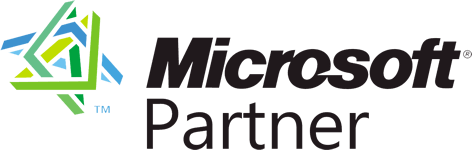 |
Microsoft Partner Network (MPN), Being a part of it is amazing it empowers the reach to the Global Microsoft Community, Community of Partners empower you to connect with the amazing professional connections within Microsoft at Global Level. It binds our access to the insights, tools resources that are not available to public community in that way. |
Microsoft Azure
 |
It's the Cloud for All !Cloud, a successful solution to the community. All over the globe the success that is due to the cloud services should be accessible to every business and organisation.
|
MC Professional
 |
Microsoft Certifications is a great way to be globally Recognised for the skill set that one owns. Certification helps up in getting employed within the enterprise industry.Get yourself entitled by Microsoft CP Recongnition by taking up courses by me. |
MS Office 365
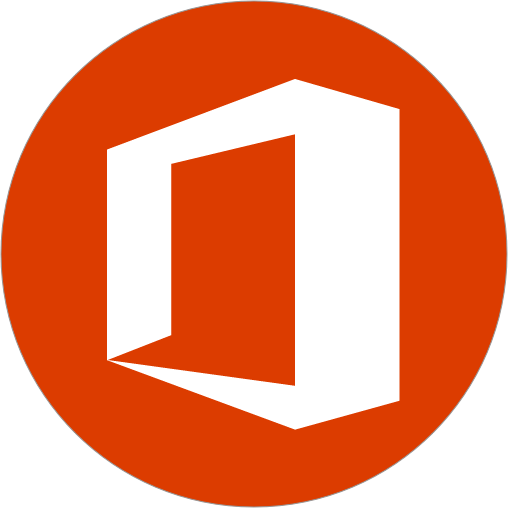 |
Business Solution!Office 365 is not about content management system. it is really beyond this and is perfect to cater the business needs
|
Certified MIE
 |
Certified Microsoft Innovative Educators (MIE) is the global community for educators that are focusing the use of technology within the schools |
Microsoft SharePoint
Centralised for allSharePoint is a document collaboration tool by core. SharePoint Plays a vital role to make organisations work together in a very effective and monitorised manner. A modern workspace. |


















Escaleras de caracol said
la opinion de un experto acerca running a blog después
yo recomiendo él